How to create and copy your Discord server permanent link on Android phone device
STEP 1
Open the Discord app on your Android phone device.
STEP 2
Tap the plus icon in the server column on the left side of the screen. If you already own a Discord server go to STEP 8.
STEP 3
Choose Create My Own, you can also select other options if they suit you.
STEP 4
Choose For me and my Friends if you are not creating for public.
STEP 5
In the new screen, enter the name of the server. You can select the circle to add a picture of your choice.
STEP 6
Tap on Create Server. Now, you have created your Discord Server.
STEP 7
Tap on Skip for now.
STEP 8
Select the server you want to create the permanent server link from the server column on the left side of the screen.
STEP 9
Tap on the three dots next to your server's name.
STEP 10
Tap on Invite icon.
STEP 11
Tap on the Settings icon next to the link.
STEP 12
Tap on NEVER. This way your link will never expire.
STEP 13
Tap on SAVE.
STEP 14
Tap on created permanent Discord server link.
STEP 15
Your Discord server link is copied!
STEP 16
Paste the copied Discord server link to QRSocial App for Android and tap Save icon.
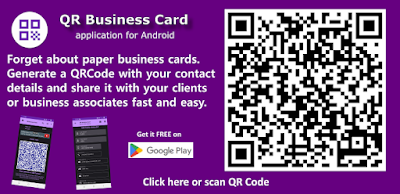

















No comments:
Post a Comment